Soundpacks
One of Mixolumia’s coolest features is the customizable dynamic music system. This is a guide on how to get started finding and adding community-created soundpacks to the game.
Finding Soundpacks
The community generally uploads soundpacks to one of two places:
Installing Soundpacks
Soundpacks are just folders full of a bunch of audio files, a JSON data file, and cover art. All you have to do is drop that folder in the right place, called the working directory. This is where the game keeps configuration and save files.
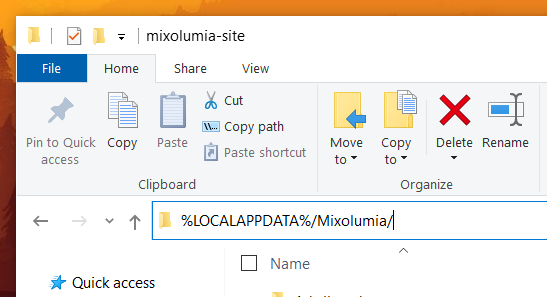
First, find the working directory. On Windows, this is %LOCALAPPDATA%/Mixolumia/. You can reach the working directory by typing it right into the address bar in Windows file explorer.
On Mac, open a Finder window, choose Go > Go to Folder… and type in ~/Library/Application Support/com.davemakes.mixolumia/.
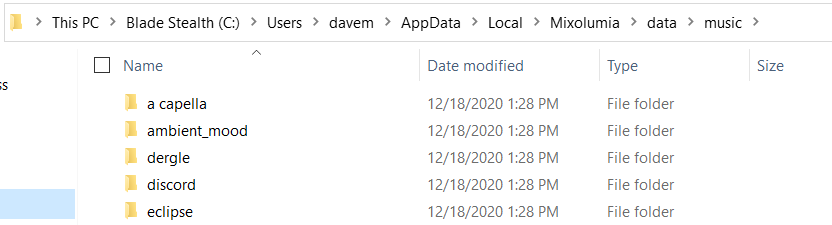
If they don’t already exist, you need to create two folders to make the data/music/ directory. This is where you can drop your soundpacks.
Next time you start the game, if everything is in the right place, it should automatically find newly installed soundpacks.
Creating Soundpacks
If you want to make your own soundpacks, check out the documentation.